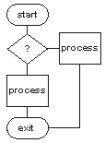
LinuxAsmTools
LinuxAsmTools - overview
Overview of the AsmIDE programs
Introduction
This page describes how the AsmTools programs fit
together and suggests ways to use them.
where to start
New programmers may want to start with the
AsmIDE program and use it to debug the sample
program it provides. Next, they could explore the
tools suggested by: HOWTO write a simple program
page. This will create a working assembly
program with a few button pushes. At some point
exploring the AsmRef program will provide details
about the Linux assembler enviornment.
The programming environment
All of the AsmIDE programs run in both the console and
in a xterm window. They can work together or as
standalone utilities. All use the keyboard and
most also enable the mouse if a xterm is detected.
Some programs work better with a mouse and they
prefer running in a xterm. Popular X terminals
that have been tested with AsmTools are:
xterm
rxvt
knosole
gnome-terminal (fails with AsmFile, takes over Fx keys)
eterm
Sometimes it is necessary to adjust the terminal setup
but usually the default setup works. The
preferred setup is to remove all the headers,
tab bars, and information bars. The scroll
bar is useful and might be of interest. All
programs expect a large window with about 20+ rows and
80+ columns. Most programs will adapt to smaller
or larger windows.
Examples and other source listings are in nasm format.
Putting it all together
Novice programmers can access the basic tools
from AsmIDE which is easy to use.
More experienced programmers will probably prefer
using the shell or one of the two file managers:
AsmFile - file manager with assembler development
AsmMgr - older file manager also optimized for asm
Both file managers provide access to all LinuxAsmTools
utilities.
Another starting point is the AsmEdit program
but not everyone will want to learn a new editor.
AsmEdit can function as a mini development IDE.
