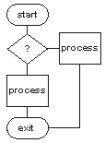
LinuxAsmTools
LinuxAsmTools - Simple Program
Introduction
Setting up for assembler coding can be tedious and
many options exist. This HOWTO describes a simple way
to write a program using the AsmMgr program and a few
button presses. Within the AsmMgr tool is a project
setup button that will do most of the work
including creating a program and its makefile.
Another option would be to use AsmIDE or AsmFile
as our starting point. Generally, novice programmers
will be happier with AsmIDE and experienced programmers
will prefer AsmFile.
The rest of this page works with AsmMgr which is a
file manager with buttons for assebler development.
This HOWTO assumes the AsmProj and some assembler
tools have been installed. As a minimum the assembler
of choice should be installed and the linker "ld".
These programs are part of a package GNU bin
uiilities.
Step 1. launch the asmmgr program in a terminal or the
console.
Press alt-1 or click on the "project" button.
Step 2. The project menu will appear. We are creating
a new project, so typing enter or clicking on
setup-a-new-project button will start us on our way.
Step 3. Each project needs a name, and that is
establsihed next. Enter a name that will be used
to create the project directory. In the example
above, the name my_project was entered. Type
<Enter> at end of name entry.
Step 4. Our new program directory needs to go
somewhere, and this step selects the parent directory.
Any existing directory will work here, but
eventually collecting all assembler programs in one
place is a good idea. In the above example, the
directory /asm is selected. Press <Enter>
to complete the selection.
Step 5. Next, an information window with selections is
presented. Note, that the highlighted tools
shown on the left were found and are available for
use. First check that the paths shown are
correct and adjust if necessary. Then, enter in
the assembler of choice and the debugger of choice.
Finally, click on the three YES boxes and press
F1.
Step 6. The files and directory should now
exist. Verify this by navigating (arrow keys) to
find the project directory. Once inside the
directory, compile the program with alt-3 or simply
type "make"
After compiling the program we can debug it by typing
alt-4 if a debugger was found. We can execute
the program or edit it and recompile using alt-3.
To edit the program, highlight the source file and
press F4.
To execute the program highlight it a press
<Enter>. The program output can be viewed
by toggling the ^space key (control-space). The
^space key just shows a terminal that asmmgr uses to
dump output from commands it runs.
