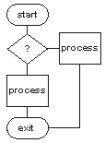
LinuxAsmTools
"domac" text processor
PURPOSE
Domac is a simple alternative to unix text
processors (awk,sed,m4 and others). It is
easy to read and understand domac programs
without a manual. It has the unique
capibility to add comments everywhere,
even inside commands. Also, it is designed
for embedding into scripts and other
languages.
STARTING DOMAC
The calling sequence for domac is;
domac commands <data> <output>
"commands" is a file name. The file
has commands described in DOMAC COMMANDS
section.
"data" is optional file name. The data
file can use a mask to include numerous
files or be a single file name. The
command file will work on "data" and place
result in "output" file.
"output" is a optional directory. The
directory "out" will be used if this
parameter is not provided. All processed
data files will be stored here.
It is possible to use ../ ./ . a directory
name or full path.
Some examples:
1. apply the "cmds" file to all html files
in the current directory and store the output
in directory "web"
domac cmds *.html ./web
2. apply the "cmds" file to "foo" and store
the results in default dir "out"
domac cmds foo
3. create an executable commands file which
sets its own inputs and outputs
#!/bin/bash
domac $0
exit 0
;domac commands are placed here
The above text can be placed in any
file and the execute attribute set. It
will run as a domac program.
DOMAC OPERATION
domac expects to read commands and apply them to a data
file. It then builds an output file with the same name
and writes it out. If the output file goes into the
current directory, it will replace the input file.
domac can also be programmed to manually read data
files and construct output files, or modify filename
created by domac.
All domac commands start with "^" followed by a name.
Everything else is assumed to be comments and is ignored.
Once a valid command name is found, the program then
expects parameters which are preceeded by "$" for labels
and "#" for keywords. All available labels are text
string pointers and pre definded by domac at start up.
They include various file names and the input file.
See the DOMAC STRINGS section for label information and
the DOMAC KEYWORDS section for keyword information.
DOMAC COMMANDS
All domac commands work on named strings which are
identified with a "$". When all processing on a
data file is done, the output file will be written.
^ifeq
If any named string is equal to another string
then exectute the following commands until a
^endif command is found. Nesting of ^ifeq and
^ifne commands are allowed.
example 1 compare two strings. The following
two commands are identical in operation.
^ifeq $work $temp
^ifeq string $work and string $temp are equal
example 2 check if a string exists
^ifeq $work and ("") then
example 3 check a string contents
^ifeq string $work is equal to ("yes") then
^ifne
If any named string is not equal to another
then execute the following commands until
a ^endif is found.
see ^ifeq for examples
^endif
^endif signal the end of a list of "if" commands.
It can be nested.
^find
the ^find command searchs for a string in other
strings and sets the $findptr. The $findptr
is uinque, because it always points inside
other strings. If we modify the $findptr we
also modify the sting it points to.
This is a powerful way to edit other strings
by selecting a area ($findptr) and then
modifying the $findptr. The ^copy, ^shrink,
and ^expand commands can be applied to the
$findptr.
example 1. search a string and set &findptr
^find $temp in $work
example 2. search a string for known text
^find ("foo") in $work
^ifeq $findptr and ("") then
^show ("not found")
^stop
^copy
The ^copy command always places new contents into
a named string. Data can come from another string
or file. Two named strings are handled specially,
the $findptr and $infile. When data is copied to
the $findptr it replaces the data in the string
pointed to by $findptr. The ^copy to $infile
builds a default $outfilename which is used to
store domac output data.
syntax: ^copy ("xx") $xxx
^copy $xxx $xxx
^copy /filename $xxx
^copy /$xxx $yyy
example 1. initialize a naned string
^copy the string ("hello") to $work
example 2 copy named strings
^copy $temp to $work
example 3 load a input file for processing
^copy /file $infile
example 4 insert file into another string
^find ("insert here") in string $infile
^copy /myfile $findptr
example 5 load a file with name in $doptr
^copy /$doptr $infile
^expand
The ^expand command works on the beginning or end of
strings. The keyword #front tells ^expand to work on
front. The keyword #back says to operate on end of
string.
syntax: ^expand $xxxx {#front / #back} $xxx <- insert string
^expand $xxxx (#front / #back} ("xxx") <- insert string
^expand $xxxx (#front / #back} /file <- insert file
^expand $xxxx (#front / #back} #n <- move pointer n times
^expand $xxxx (#front / #back} #till ("x") <- move pointer
<- till char x
<- encountered
example 1. insert a string at front of another
^expand string $work #front by adding ("insert")
example 2. append a file to end of string
^expand string $work #back with file ./foo
^shrink
The ^shrink command works on beginning of end of strings.
syntax:
^shrink $xxxx (#front / #back} #n <- move pointer n times
^shrink $xxxx (#front / #back} #till ("x") <- move pointer
<- till char x
<- encountered
example 1. Shrink the front and back of a string by 1
^shrink the string $work #back by #1
^shrink the string $work #front by #1
^replace
The ^replace command replaces all occurances of one
string in a second string.
syntax: ^replace <instring> <match string> <replacement string>
The instring has to be a named string ($xxxx)
The match string can be either a named string or ("string")
The replacement string can be either a named string
or ("string")
example 1. replace all occurances of "x" in string $work
with "yy"
^replace in $work all ("x") with ("yy")
^dolist
The ^dolist command executes a set of commands for
each line in a file or string. The current line is
placed in named string $doptr.
syntax: ^dolist /file
^dolist named-string
All commands after the ^dolist, until a ^enddo
are executed for each line on list.
example 1. if file "list" has two lines as follows:
I'm line 1
I'm line 2
then the following commands will list each
line:
^dolist /list
^show $doptr
^enddo
example 2. read a list of files
^dolist /list
^copy /$doptr $infile ;load file
^show $infile
^enddo
^enddo
The ^enddo command terminates a ^dolist. This command
can not be nested.
^shell
The ^shell command call the resident shell with a
request. The shell command can contain embedded
named strings.
syntax: ^shell ("shell command")
example 1. list files in current directory for processing
^shell ("ls > files")
example 2. execute shell command in named string
^shell $temp
^show
The ^show command displays text in named string or
defined string. It is normally used to debug
programs or display status of processing.
syntax: ^show named_string
^show ("string")
example 1. show contents of $work
^show $work
example 2. show status message
^show ("processing completed")
^stop
The ^stop command terminates domac. It needs to
be used at end of program and within any "if" commands
that want to force an exit.
example: 1. terminate the program if error
^ifeq $work ("")
^show ("no data present")
^stop
^endif
DOMAC STRINGS
The following named strings can be used with
most commands. Occasionally, a named string is
inappropiate and results in error message. An
example is use of $findptr by ^dolist
$infilename - set by domac anytime $inbuf is filled.
- Max size is 200 bytes.
$outfilename - set by domac anytime $inbuf is filled
- Can be modified. Used to write output.
- Max size is 200 bytes.
$temp - 4000 byte work area
$infile - input buffer (allocated memory)
$findptr - psuedo string, points into other strings
$doptr - current line while ^dolist executes
$work - 16000 byte work area
DOMAC KEYWORDS
#front - used by ^expand and ^shrink
#back - used by ^expand and ^shrink
#till - used by ^expand and ^shrink
#n - number token used by ^expand
- and ^shrink. Example: #1
/ - indicates a filename follows.
- filenames in a string are shown
- as /$ example: /$doptr
DOMAC FAQ
Why isn't a delete command available?
The delete function is available as paat
of other commands. There are two basic
ways to do deletes:
1. use ^replace to replace a string with
(""). This works as a delete.
2. For most deletes a copy to the $findptr
is used. First, find the area to be
deleted and adjust it with shring and
expand. Then copy ("") to $findptr.
Why do I sometimes get errors when expanding
or shriking strings?
Strings have fixed buffers and a length.
We can't move outside the buffer or beyond
the end of a string. Normally, the $findptr
is used with shrink and expand because it
can float anywhere inside a string.
DOMAC EXAMPLES
A simple hello world program. Assumes that
domac is installed. Since we did not supply
an output filename, the program will also
give a warning.
#!/bin/bash
domac $0
exit 0
^show ("hello world")
^stop
We can create a standalone command file
and duplicate the previous example:
file cmds = ^show ("hello world")
^stop
we now call domac as follows:
domac cmds
Next, we can list the current directory and
show each filename
#!/bin/bash
domac $0
exit 0
^shell ("ls > dummy") ;collect file names
^dolist /dummy
^shrink $doptr #back #1 ;remove 0ah at end
^show $doptr ;show file name
^enddo
^stop
A program to replace all "2" characters with
the character "3"
^copy ("1212") $work
^replace $work ("2") with ("3")
^ifeq $work ("1313")
^show ("success $work=1313")
^enddo
^stop
