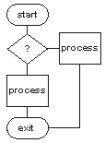
LinuxAsmTools
NAME
AsmPlan - todo and note taker
INPUTS
usage: asmplan <project name>
The projects are stored at $HOME/.asmplan/plan.
If AsmPlan is not passed a project name
it opens the first project found. If no
projects are found it opens a dummy project.
Program operations are optimized for mouse
usage and a short help file is available
from within AsmPlan.
OUTPUT
Entries are stored in files that match the name of
each project. Files are in ascii and can be edited
with any text editor if the format is preserved.
NOTES
source file: asmplan.asm
This file is a standalone ELF binary.
INTRODUCTION
The "asmplan" program is a unique todo program
that is optimized for cyclic events and
to quickly handle a daily review of history.
It can act as a simple diary or log file which
is played back at specified times in the future.
This provides persistent reminders if needed.
Features:
Quick daily review of history and todos
Easy scheduling and composing
Search command
Project switching with single mouse click
OBTAINING asmplan
The author can be found on the DesktopLinuxAsm
discussion group at yahoogroups. To join send
a blank email to:
DesktopLinuxAsm-subscribe@yahoogroups.com
Additional information may be available on the
home page at:
https://thlorenz.com/linuxasmtools-net/
STARTING asmplan
asmplan <project name>
If asmplan is started with a project name, it will be
used. If no name is provided the first project found
will be used. If no project is found, asmplan will create
a dummy project at ~/.asmplan/plan/
All projects are kept at ~/.asmplan/plan/ which is setup
by "make install" The "make uninstall" command will
remove these directories and their contents.
MOUSE COMMANDS
The following mouse commands are available:
Completion
A left click on the date field of each
todo entry will cause it to reschedule or die. This
is controlled by checkoff boxes on the edit screen
A right click on the date field will set the
delete flag and todo will not be discarded.
Edit
A left click on the body of any todo entry will
call up the edit screen. Edits are done by
filling in a form. Most actions can be done
with simple mouse clicks.
Buttons and highlights
In all windows the buttons or highlighted
entries can be clicked.
KEYBOARD COMMANDS
n - New Project
d - Delete Project
a - Add Todo
f - Page Forward
b - Page Back
s - Search
o - open existing project
h - Help
e,x - Exit
<pgup> - pages display up
<pgdn> - pages display down
<up> - moves select bar up
<down> - moves select bar down
<enter> - edits current todo
<space> - completes selected todo
<del> - sets delete flag for selected todo
USAGE
Each todo has a schedule-flag that describes the action
taken by a complete function. The complete function is
triggered by the <space> bar or clicking on date field
of todo. The schedule-flag is set when todos are created
or edited. Possible flag states include: remind once and
die, or reschedule the todo at future date.
A rescheduling todo can be removed by left-clicking the
date field or pressing the <del> key.
Todo items will be highlighted if they are overdue and
appear at the start of list. They will remain at the
top of the list until completed or deleted.
The design of AsmPlan is based on the idea that our
lives are dominated by cyclic events. Each day follow
a routine with variations weekly or monthly. Also,
every year we tend to the the same things and it is
often helpful to know what we did the previous year.
For some reason most planning/todo programs are
optimized for one time events which require constant
work to maintain. With AsmPlan it is possible to
create a base file that describes cyclic events and
use it for years. The one-time events can be
added to this base.
Currently, AsmPlan is used as a software development
tool but it works even better for the following:
garden planner -reminds of planting times and how
plants did on this date for previous
year,month
finance planner - reminds of research periods, dividends,
tax reports, bills, etc.
daily planer - reminds of birthdays, holidays, weather in
previous years, frost dates, etc.
Each day these projects can be selected with a single
click and highlighted items reviewed. Events listed
can be completed/deleted with single click.
The keyboard operations are a little slower but most
actions can be accomplished by 2 keypresses.
