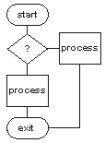
LinuxAsmTools
NAME
asmmgr - file manager for assembler programmers
DESCRIPTION
AsmMgr is an assembler IDE front end. It calls several
support programs and can coordinate development. The
design and key usage is similar to the mc file manager.
When configured for assembler development the top row
of buttons provide compile and debug buttons. The
"project" button will list installed tools, create
project directories, open projects, build makefiles,
build sample source files, and assist with setting
up projects.
AsmMgr was written to ease assembly development and
remove some of the hurdles faced by novice programmers.
AsmMgr is part of a collection of programs that can work
together or work as stand alone functions. These programs
are:
asmbug - debugger
asmsrc - source code generator
asmdis - disassembler
asmedit - editor
asmlib - library
asmplan - todo list (design functions planned)
asmref - extensive help system
asmfunc - helper programs for asmedit, asmmgr, and others
asmmgr - front end
asmpub - builds documents from comments in source (in design)
asmsrc - generates nasm source from ELF executable
STARTUP WINDOW
The middle buttons are file related and work on the highlighted file.
For move or copy operations the highlighted file/directory is moved to
directory shown in opposing panel.
The bottom line is always available for shell commands.
the top row of buttons are user defined. The defaults are
setup to create an ide for assembler. All top buttons are
attached to external programs or scripts.
USAGE
When first loaded, AsmMgr looks for paths on the command
line and if not found it used the $HOME directory.
AsmMgr can accept paths for the two windows.
Another somewhat invisible input is from a collection of
files that configure the program and control how it reacts
to user input. These files can describe projects, buttons,
button actions, and other parameters.
QUICK START
To quickly set up an assembler project, simply click the
project button and fill out the form. Then select open
project from within the project setup dialog. The new
project will appear in the left panel. Click the "make"
button to compile the sample source file and click the
"debug" button to enter the debugger.
MOUSE
The mouse is active in all windows (if AsmMgr is executed in
an xterm). In console mode, the keyboard is used. In most
menu's the up/down arrow keys followed by enter, will select
options. Escape or ctrl-O can be used to exit most windows.
Mouse Usage
All buttons can be selected by mouse clicks. The right/left
panels can be activated by mouse clicks and once selected
individual files can be highlighted.
Clicking a highlighed entry will result in an action
AsmMgr thinks is appropiate. If executable is found, it
will be started, if directory it will be entered, etc.
Right clicks on top button row will convert button into
a bookmark using currently active directory.
Top button bar
The top buttons can be configured with "setup" as either
functions or bookmarks. A bookmark label has to start
with the "/" character and functions can be any executable.
All top buttons result in execution of a shell command.
Since some of the buttons call scripts it is easy to change
the way they operate. Each top button executable receives
the selected right/left window entries as parameters.
Bookmark buttons have a short cut feature that sets the
current directory to bookmark. Simply right-click on
a top line button and it becomes a bookmark.
vertical button bar
The status button brings up a table showing the
status of current highlighted entry. It also allows
attributes and owners to be changed.
The open button works on highlighted entry. If a
directory is highlighted, it is entered. If a file
is highlighted it is decoded using a table of
instructions (see setup function to edit table).
If the file is an executable it will be executed.
the view button works on highlighted entry. It
will try to determine viewing options using a
table of instructions. (see setup button to
edit table).
The edit button starts an editor on the currently
highlighted file. The default editor can be selected
from the setup button.
Copy transfers files/directories from on panel to
the other. An option to change names occurs before
the copy.
Move will move files and directories and rename
them. To rename anything set both panels to the
same location an use move with name change.
Delete is a very dangerous button. Beware, it does
not ask first.
Expand knows about most compression types and expands
them.
Tar.gz makes compressed files in only one format.
Compare will compare the two text files in right
and left panels. It uses an external program to
do this which can be changed by editing the compare
script. Initially AsmMgr expects the program
xxdiff to be available and does nothing if not found.
Print needs to be setup for your printer. It is
currently setup for a deskjet 500 which may not
be ideal. The print script can be edited to
change its operation.
The terminal button can be used to check on the results
of AsmMgr shell commands or work in the shell. Once in
the shell it is necessary to type "exit" to leave.
Another way to enter and leave the terminal is with the
ctrl-o key. This is easy to remember since it is used
to exit many commands that call terminal programs.
The terminal entry line accepts all alpha characters typed.
Pressing <return> will execute the line. Note: if no
characters have been typed, the <return> key is connected
to the open button.
The highlighted file can be inserted into a terminal command
by entering "%f". For example: to edit the current file with
vi type:
vi %f <enter>
Note: Since typing <Enter> can execute a highlighted program
or run data on the terminal it is necessary to keep AsmMgr
informed about which is needed. To help with this the terminal
line is highlighted whenever AsmMgr thinks it is being used
to enter commands. To get out of the entry mode, type ESC or
any non-alpha key.
Keyboard commands
ctrl-x - exit
alt-x - exit
alt-q - exit
tab - switch panels
ctrl-o - switch to and from the terminal display
right/left
arrow keys - traverse directory tree
up/down
arrow keys - traverse up/down file list
pgup/pgdn - page up down file selection panel
enter - same as open button
ESC,q,ctrl-o are all used to exit helper programs
run by asmmgr. A few helper programs require other
keys to exit and for these programs ctrl-c always
works. For example the "less" viewer is run when
the F3 key is pressed. Normally, "less" uses the
'q' key to exit. Asmmgr also recognizes ESC, F3,
and ctrl-c as exit keys.
all other keys are show on buttons and usage is
obvious.
INSTALL
The command "make install" as root can be used to
install AsmMgr. Program can be uninstalled with
"make uninstall".
Configuration
The "setup" button can be used to edit the
configuration files and change AsmMgr operation.
Access button file name Description
------------- -------------- ------------------------
setup config.tbl general settings
setup top_buttons.tbl defines buttons on top row
setup open_button.tbl defines open button action
setup view_button.tbl defines view button action
project project.tbl describes projects
The top row buttons can also be bookmarks which are
set from the "setup" button or right click.
DEPENDENCIES
Optional compile dependency: AsmLib
AsmMgr calls numerous UNIX utilities, too many
for a short list. If a feature does not work or
a file type will can not be viewed, then install
the program that can not be found. Normally, the
most used programs are already installed.
