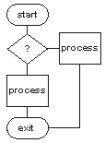
LinuxAsmTools
NAME
asmfind - search for files or text within files
SYNOPSIS
asmfind "text string"
the "text string" is optional and if omitted
asmfind enters a prompting mode. The prompting
mode is preferred usage.
DESCRIPTION
asmfind presents a menu if no parameters are given. This is
the expected mode of operation and offers more options than a
simple search string.
after setting the file mask, starting directory, case flag,
and search sting the programs uses a fast Boyer-Moore search
technique to find text matches. After each match a list of
options are given as follows:
ignore this match
view file containing match
view file with smart file viewer
edit file (call -a- script)
abort search
simple search
-------------
When AsmFind is called with a search string it does the following:
1. set search starting point at current directory
2. set ignore case flag
3. set the file mask to match all files (search all files)
each match found will display the standard menu of options.
if the search string has spaces or special characters then
it needs to be quoted as follows:
asmfind "search string"
interactive Menu Search
------------------------
the interactive menu mode is initiated by calling asmfind
without any parameters. It asks for the following information:
starting path __________________
file mask __________________
search string __________________
case flag
next, the search can be started by pressing the start button.
the search can be aborted by any key and all matches provide
another menu of actions.
it is possible to search for files by leaving the search string
blank.
VIEWING FILES
files are viewed using AsmView as follows:
asmview reads a file into memory and converts all non-text data
to the "." (period) character. The data is then displayed in a
window. The data can be scrolled in any direction. Long lines
will extend beyond the right edge of the screen and can be viewed
with the right-arrow key.
keyboard controls
----------------
up key - scroll up
down key - scroll down
pgup key - page up
pgdn key - page down
right,left - scroll
esc - exit
f10 = exit
f3 = exit
enter key - begin/repeat search
f1 - help
home - goto top of file
end = goto end of file
search strings can be entered by typing a normal text character.
the search string will appear on the status line (bottom of the
display). The search string keys are:
text key - appended to current search string
rubout - removes the last text character entered
Enter - begins search
searching always begins from the second line of currently displayed
page and all matches are positioned on the top line of the display.
to continue searching, just keep pressing <Enter>. To start a search
from the top of file, type <home> and then either <Enter> or a new
search string followed by <Enter>
All non-control keys are assumed to be part of a search string and
will be shown at the bottom of the screen.
EDITING FILES
If a match is found and the -e- (edit) options is
selected, AsmFind will call a script by the name
of -a- (dashes are not part of name). This script
should contain editor of choice.
An example script:
#! /bin/sh
# shortcut to asmedit
asmedit $1 $2
The -a- script must be reachable by the $PATH and
normally is placed in the users /bin directory.
It needs to have the executable attribute set.
DEPENDENCIES
AsmView - included with tar.gz
a - user created script
Optional compile dependency: AsmLib
SEE ALSO
asmmgr(1) asmref(1)
asmfind is called by several programs to view files.
see ainfo, asmmgr, viewer, asmref, and others
AUTHOR
Jeff Owens
COPYRIGHT
Copyright (C) 2007 Jeff Owens
This program comes with absolutely NO WARRANTY
------------
The author can be found on the DesktopLinuxAsm
discussion group at yahoogroups. To join send
a blank email to:
DesktopLinuxAsm-subscribe@yahoogroups.com
Additional information may be available on the
home page at:
https://thlorenz.com/linuxasmtools-net
http://sourceforge.net/projects/asmedit
