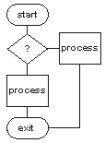
LinuxAsmTools
NAME
asmfile - file manager for shell users
DESCRIPTION
asmfile always shows a bash shell window and has
a optional two pane directory display. It can be
controlled from the keyboard or a mouse. The mouse
interface is only available in terminals.
Various support programs can be installed and
selected with optional script files. A bookmark
file is kept in the home directory and all other
support tools are installed anywhere on the
executable path.
The two pane window display is used to show the
files operated on (pane 1) and the destination
for operations (pane 2). One pane is active and
the target for keys and mouse input. The inactive
pane has a dimmed color.
STARTUP
- asmfile
- asmfile path1
- asmfile path1 path2
Asmfile can be started with a path for pane 1
and another for pane 2. If no path is provided
the current directory is used for both panes.
MOUSE CONTROLS
buttons are indicated by color and are mouse
targets. Files can be selected by clicking on
them. If a file has already been selected and
it is clicked, asmfile will try to act as follows:
- executable files will be executed
- directories will be entered
- normal files will be viewed
All clicks use the left button with one exception.
The setting bookmarks uses the right button.
KEYBOARD CONTROLS
The keyboard input may go to the shell window
or the asmfile window. All alpha keys always
go to the shell window. When the shell is in
full screen mode it get all keys except for
alt-s and alt-r. These two keys are used to
switch window modes and reset the shell.
FILE COMMANDS
The following keyboard controls are active
when a small shell window is at top of screen.
right-arrow enter directory if one is selected
left-arrow return to previous directory
tab switch window pane
up-arrow move selection bar up
down-arrow move selection bar down
pgup page active screen up
pgdn page active screen down
% insert the selected path into shell
f1 set and view file state
f2 find
f3 view file
f4 edit file
f5 copy file
f6 move file
f7 make directory
f8 delete file or directory
f9 decompress file
f10 tar.gz directory
f11 compare two files
f12 print file
The mouse can not do pgup or pgdn, but all other commands
are click on button or file.
BOOKMARKS
Bookmarks are set or activated by a single key or mouse action.
alt-0 -> alt-9 activate bookmarks
Shift-F1 -> shift-f12 set bookmarks
To set a bookmark, enter the directory to be set, and right click
bookmark button or press shift-fXX. The first few letters of path
will show on bookmark button after the set operation.
SHELL USAGE
Commands can be sent to the shell at any time. Just type them
in and press enter. In the small shell mode, the enter key
is also used to execute actions on the selected file. This
action is disable once a command letter is typed (alpha key).
The swap command (ctrl-o) will switch to a full screen shell.
In full screen mode, the shell can also run graphical programs
and accepts the full keyboard input.
To exit full screen mode type ctrl-o
Many commands will call shell programs and their output
will appear in shell window. The copy, move, and delete
commands require feedback, and the shell pauses with
a partial command. The user must accept or modify the
shell command.
TOOLS AND PLUGINS
If a helper program is not available, the button will have
four "????" characters on the bottom. This can be changed
by installing programs or creating a script.
When asmfile starts it looks for user supplied scripts, if
they are not found it looks for the default helper program.
If neither is found, the button will have four "????"
characters.
The default helper programs are:
status - fileset
find - asmfind
view - asmview
edit - asmedit
upak - script upak install with asmfile
pak - script installed with asmfile
compare- xxdiff
print - print script installed with asmfile
docs - asmref
colors - asmcolor
disasm - asmdis
sourcer- asmsrc
timer - asmtimer
plan - asmplan
echo - key_echo
project- asmproject
make - make
debug - asmbug
The above defaults can be modified
by adding scripts named:
asmfile_chmod
asmfile_docs
asmfile_colors
asmfile_dis
asmfile_src
asmfile_timer
asmfile_plan
asmfile_project
asmfile_make
asmfile_key_echo
asmfile_debug
asmfile_find
asmfile_view
asmfile_edit
asmfile_upak
asmfile_pak
asmfile_compare
asmfile_print
Added scripts must be on execution search path and
can be constructed as follows:
#! /bin/bash
executable %1 %2
The first line selects shell to handle script.
The second line provides command and paramters.
Not all scripts will need parameters, but if they
do the parameters must match parameters used
by origional command or script.
DEPENDENCIES
Optional compile dependency: AsmLib
asmfile calls numerous UNIX utilities, too many
for a short list. If a feature does not work or
a file type will can not be viewed, then install
the program that can not be found. Normally, the
most used programs are already installed.
