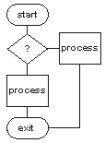
LinuxAsmTools
NAME
asmedit - text editor enhanced for assembler development
SYNOPSIS
asmedit <file1> <file2>
Starting with no parameters. Without parameters AsmEdit looks for
the history file and uses it to load the last active edit file.
If a file has been deleted the edit session starts with an
un-named file.
Starting with one file. With one file the editor begins with
a single window and whatever starting mode has been setup.
Starting with two files brings up the first file in a single
window. Typing "w" or "o" shows the other file.
DESCRIPTION
AsmEdit is based on an editor developed at Intel around 1983.
The current version has some enhancements, including a
help facility, mouse menus, and improved windowing.
Feature Summary- small executable size
mouse or keyboard controls
edits anything that will fit in memory
dual window modes
highlights assembly language comments
compiles and shows errors
simple calculator
macros
optional helper programs, spelling, etc.
paragraphing
hex input and character display
The editor can be used in the full screen edit mode but
is more useful if the "command" mode is utilized. Basically,
the editor has two modes. In the command mode most of the
alpha keys become commands. The "f" key becomes find and
the "c" key becomes "calc". Additionally, upper case keys
trigger menus while in command mode. Text entry begins
by entering the edit mode (full screen edit).
The "command" mode is triggered by the ESC key and "edit"
mode can be triggered by the key "i" for insert and
"x" for overtype.
To get started in "command" mode a series of menus can be
activated by pressing the "space" bar or any command using
upper case letters. Additionally, any mouse operation
triggers the menus.
The next few sections focus on the basic keyboard commands
and assume the mouse along with its menus can explain themselves.
USAGE
AsmEdit can be used as a IDE (Integrated Development Environment)
for writing assembler programs. If the edit file ends with
.asm, .s, or .inc it will trigger some basic syntax highlighting.
The function keys launch compile and debug programs. Sample,
scripts are provided and anyone familiar will shell scripts can
customize the IDE functions.
See sections 5 and 6 for function key setup.
Like other text editors AsmEdit can be used for general purpose
edit functions. It does not impose any format on files and
has been used to modify binary files. The paragraph function
makes it useful for creating ascii text and it easily connects
to spell checkers (see section 5). The macro command allows
minimal text formatting and calc sometimes helps with programming.
command mode keys command menu keys
----------------- -----------------
a - again A - abort files
b - block B - block menu
c - calc C - calc
d - del block D - del block
e - execute E - exit editor
f - find F - find menu
g - get G - get block
h - help H - help
i - insert mode I - insert mode
j - jump menu J - jump menu
k - K - find backwards
l - L - goto line
m - macro M - misc menu
n - N - new file
o - other O - other file
p - paragraph P - paragraph
q - quit menu Q - quit menu
r - replace R - replace
s - S - setup
t - tag T - edit menu
u - U - update file
v - V - save file as
w - window split W - window menu
x - overtype mode X - overtype mode
y - Y - insert file
z - Z - abort edit session
space - main menu
F1 - help
F2 - project planner
F3 - compile (a.f3 user defined)
F4 - debug (a.f4 user defined)
tab other window F5 - spell (a.f5 user defined)
- find reverse F6 - compare (a.f6 user defined)
^a delete right F7 - print (a.f7 user defined)
^x delete left F8 - calls user file a.f8
^z delete line F9 - calls user file a.f9
^u restore line F10 - quick exit
^r enter hex char F11 - calls user file a.f11
Mouse controls
The mouse operates as follows:
* click in window moves the cursor
* click selects any window it occurs in.
* click on "buttons" select and execute actions.
* right click will inspect data at cursor and launch
browser or email client or ask for input.
All left click mouse activity triggers menus.
To bring up the mouse menus any upper case command can be
used. Commands are indicated on menus by an appropriate
upper case character. Additionally, pressing space bar
while in command mode will trigger the menus.
Keyboard commands
The keyboard is completely redefined for each mode. Since
AsmEdit only has two basic modes (command and edit) this doesn't
cause much confusion. In Edit mode the expected alpha keys
enter text and the control/function keys deal with cursor movement
and other functions. The "command" mode uses the alpha keys for
commands and minimizes finger movement (not much ctrl, meta key
or multiple key pressing).
The rest of this section describes the keys used in "command"
mode.
keys associated with File operations
AsmEdit works with two files and a buffer. If additional files
are needed they can be loaded but only two files are active
at one time. The program can start with zero, one, or two
files. If file names are not provided the program still
allows work to proceed on two unnamed files. Since the
program always tries to load the last file accessed it seldom
starts with zero files.
The "q" key begins a two key command. The second key is
prompted for but most users just ignore the dialog and
press two keys quickly in session. The key pairs that
work with "q" are:
q a - abort all files without saving or asking any questions.
q e - save all modified files and exit, ask for names in unnamed.
q i - save active file and load (initialize) new file
q u - save copy of active file (update) and continue editing
q w - change name of active file and write it out. Then
continue editing without modifying the original file
F10 is an alternative command to quit and avoids the
above menus.
The buffer is explained in section 4.3 (Working with blocks
of text). This includes inserting files and moving blocks
of text around.
Three window arrangements are available. They are: single
split horizontal, and split vertical.
w - toggles between three window styles.
o - stays in current window style and shows "other" file.
Pressing "o" again, toggles back to original file.
Cursor Movement and text editing
Cursor keys are available in both the "edit" and "command" mode.
They include the usual: pgdn, pgup, up, down, home, end, Ins,
Del, right, left, and Backspace keys.
t - opens up a dialog to set tags a,b,c,d
Normally, one just types "ta" and ignores the
dialog.
j - opens up the jump dialog with these options:
l - jump to line number
s - jump to start of file
e - jump to end of file
a - jump to tag a
b - jump to tag b
c - jump to tag c
d - jump to tag d
The following keys assist with editing text and selecting
edit modes
i - enter the "insert" edit mode and leaves command mode
x - enter the "overtype" edit mode and leaves command mode
^a - (ctrl & a) delete line characters to right of cursor
^x - (ctrl & x) delete line characters to left of cursor
^z - (ctrl & z) delete a line
^u - restore a deleted line, (can restore same line over and over)
^r - enter hex character. This works in all modes and when
entering search strings. Each hex character is expected to
be two characters long. Thus entering zero would require
"00" entry.
note: The ^ indicates "Ctrl" key is held down.
Blocks and Finding/Replacing text
f - find text. The text string is terminated by typing
ESC. Strings can contain CR (carriage returns) and
LF (line feed) characters) along with other hex characters.
- - The "-" key is used to find text above the cursor.
r - find and replace. This command includes some query features
and will prompt for multiple replaces.
a - again. repeats the last find operation or macro.
Keys associated with buffers and blocks of text.
b - begin block at current cursor position. Typing "b" again
ends the block and puts a copy in the buffer. If the "d"
is pressed to end a block the text is deleted and placed
in the buffer.
d - same as "b" but used to cut a block out and move it to the
buffer.
g - inserts the buffer at cursor or inserts a file a cursor. To
insert buffer type "gb" to insert file type "gf". Typing
"g" followed by enter will default to "gb" and get the
the buffer.
note: The b,d,g commands are used to move blocks of text
within a file and between files. The buffer holds
only one block and it remains in the buffer when
new files are loaded or until a new block is placed
in the buffer.
note: The "gf" command will pop up a file selector if it is
installed.
Misc. functions
c - starts a simple calculator on he status line
examples: 1+2 <enter>
-1+2 <enter>
fffffff1h <enter>
-1 <enter>
abch + 3 <enter>
p - displays paragraph prompt. Text at the cursor can be
paragraphed or margins set. The macro command can be
used to repeat paragraphing and do a whole document.
Paragraphs are defined as staring by two carriage returns
and terminated by two carriage returns. It the cursor is
anywhere inside a paragraph the program search both directions
for pairs of carriage returns and this defines the area that
will be processed.
m - begin macro definition. Pressing "m" again in command mode
ends the macro. Status line is colored red while macro mode
is active.
e - executes a defined macro.
a - repeats execution
s - setup is launched.
F1 - help
F2 - launch project planner
note: the remaining function keys are user defined, see
next section.
User defined functions (function keys, help)
The function key menu does not appear on the main menu
because it is user defined and difficult to document in
advance. A menu can be found by pressing the space bar
twice while in "command" mode. This is hidden and describes
the default/authors configuration.
F3 - The F3 key is designed for running a make file or compiler.
It calls a user defined scrip named a.f3 and provides the
edit file as parameter 1 ($1 if in script). The script is
expected to write its results (compile errors) to a file
named "tmp.2". This file is read when script completes
and placed in a window next to the source code.
A side effect of F3 is an automatic update of the source
file (file1) if it has changed.
The sample a.f3 script calls "make" and is installed
at $HOME/.asmide/edit/a.f3. A custom script called a.f3 can be
placed in the working directory and it will be executed
instead of the one at $HOME/.asmide/edit. This allows special
handling of compiles.
F4 - The F4 key is setup for running a debugger. It passes the
current file with tail stripped off. if the file was called
file.asm the .asm will be stripped and only "file" passed.
No data is read back from the debugger.
If many files are edited and then combined into one executable
a local copy of the a.f4 script can be created to always
debug the master file. AsmEdit will look for helper programs in
the local directory first, then look in $HOME/.asmide/edit/ and finally
the path will be searched. The local copy of a.f4 could be
written as: #! /bin/bash
kdbg my_program
F5-F9 are user defined and call scripts a.f5 through a.f9. Each
script is passed a copy of the edit file and when done the
program reads the edit file back. This allows spell checkers
to make modifications. It is assumed that print programs and
others will not modify the file.
If the program is working with two files then two parameters
will be passed to the called script. This allows compare
programs to be implemented.
See example scripts and make files for more information.
The help command text can be changed by editing file a.hlp
which is kept with the executable.
The cursor keys work in help mode along with the "f" find
command. The easiest way to get around is with a mouse. Menu
items exist for the major sections.
HISTORY AND THEORY
This projects began as an attempt to port a large
collection of DOS programs/libraries to Linux.
When it became clear that existing assembler tools
were not comfortable, work began on a rough IDE. A
few months later a version of nasm with symbolic
information was discovered and the kdbg debugger
became available. kdbg allowed debugging to occur
while viewing the source file, and setting breakpoints
was reduced to a single mouse click. This combination
make debugging assembler programs much easier.
The best part was being able to view comments in the
source file. Us old brain dead programmers need all
the help we can get and without comments we go around
in big circles.
To obtain syntax highlighting in AsmEdit the edit file
name must end with ".asm" or ".s" or ".inc". This
enables comment highlighting. For ".s" files the
comment character is "#" and for all others it is
";". This isn't full syntax highlighting but
it does make a big difference when reading source
files.
The function key F3 is designed to compile programs
if an appropriate script (a.f3) is available. Section
11 has an example script.
The function key F4 is designed to run a debugger.
The example script in section 11 calls up kdbg.
Other function keys can be used to compare files
or do other functions. The process works like this:
Begin editing source file. Once editing starts AsmEdit
call be called without parameters and it remembers
the file and cursor position.
Create a "Makefile" to compile your program. The
F3 function can then be used to compile programs
and AsmEdit automatically places error information
in a side window.
Once the program is built the debugger can be called
with F4. At this point it is important to enable
source debugging with symbols.
In 2007 the AsmBug debugger was written and it is
now the default. Also, it was designed for assembler
work. It shows symbols and comments added to right
of instructions.
I found debuggers like the program to begin with "_start"
or "main" labels and have the labels declared global.
If the "ld" link program is used it sometimes needs a
reference to the library "ld-linux.so.2". Also, modifying
the ELF format seems to confuse some debuggers.
An example Makefile can be found in section 11
Project Planning
Function key F2 attempts to launch the "plan" program
for entering reminders and planning of tasks. The plan
program is a separate program which must be installed
if this feature is desired. It is normally included with
the editor.
Installation and file list
See file INSTALL or just type "make install" as root.
To install the AsmEdit executable manually , move it to any
directory reachable by $PATH or create a alias for the
current shell.
AsmEdit will run by itself but many of the commands will
be terse and not friendly. The AsmFunc package adds
features most users will want. It can be installed
at any time using "make install" from within its source
directory.
RESTRICTIONS
AsmEdit only works on Linux x86 platforms and probably
needs a kernel of 2.4 or older.
It can edit any file that fits in memory. I've loaded
6 megabyte files and some operations are slower due
to the file size. It is better to work in smaller
pieces and merge later.
The mouse, color, fonts, and cursor movements depend upon
terminal features. They should work with all xterm
clones but the Linux console does not support the mouse.
AsmEdit is covered by the GNU license. See file COPYING
for more information.
COMPILING
The compiler is compiled with the latest version
of nasm. Originally it was compiled with
nasm version 98.22, with a symbolic
debug patch applied. Patch is available from:
http://ls7-www.cs.uni-dortmund.de/%7Ewawro/index.html
Older versions of nasm tend to fail.
Other versions of this editor have a "set" command to
configure the program. This version has a "s" setup
window along with tables and scripts that can be
easily modified. I'm lazy and have not implemented
the original set style command.
AsmEdit code is very easy to reconfigure
because it is driven by a set of table. The only problem
is knowing how the tables work and which ones to modify.
Here is some basic information on the tables:
Colors are kept in a series of dwords starting with
norm_text_color. The comments in source describe formats
and the color labels describe their function.
Keyboard mapping is controlled by a series of tables and
every key has a separate mapping for the two modes (command,
edit). The keystring_tbl is searched after
every key press for a match. If found the "find location"
becomes an index into another set of tables which describe
the process to call. This process is coded as a one byte
index into the final table which is a list of addresses
or processes.
This allows all the editor keys to be redefined by simply
working with tables.
The mouse is defined by another set of tables which are
used to decode clicks, associate processing with clicks,
and display buttons. These tables are defined in a
list as:
dd m1_menu
dd m2_quit
dd m3_window
dd m4_jump
dd m5_misc
dd m6_edit
dd m7_find
dd m8_block
dd m9_function
dd m10_help
The format of table entries: dword(process)
string(button text)
string terminator(number from 1-8)
This simple format provides enough information to display
menus and decode them. To change a process just replace the
name and rewrite the button text. Oh yes, the number of
spaces between buttons is controlled by number in string
terminator.
And so on.. the comments in source have more information.
History and credits
Predecessors to AsmEdit went by various names. One was called
"Aedit" and another "Alter" along with a few other names.
The original documentation was published at Intel on
January of 1983.
First coded in the PLM language and soon ported to DOS
by wrapping the editor in a conversion layer. Eventually,
it was re-written in "c" and became mbedit. A free
copy of mbedit is available for many platforms and can
be found with a web search.
http://home.t-online.de/home/braun-m
The author of AsmEdit can be contacted at jko@bsn1.net
EXAMPLE SCRIPTS
example "compile" script attached to function key F3 by creating
file "a.f3"
#! /bin/bash
make &> $HOME/.asmide/edit/tmp.2
example debug script attached to function key F4 by creating
file "a.f4"
#! /bin/bash
kdbg $1
example spell script attached to function key F5 by creating
file "a.f5"
#! /bin/bash
aspell -c $1
example compare script attached to function key F6 by creating
file "a.f6"
#! /bin/bash
# compare two files and optionally make changes
xxdiff $1 $2
example print script attached to function key F7 by creating
file "a.f7"
#! /bin/bash
DIALOG=${DIALOG=dialog}
tempfile=`tempfile 2>/dev/null` || tempfile=/tmp/test$$
trap "rm -f $tempfile" 0 1 2 5 15
$DIALOG --default-item "1up" --clear --title "Print Format" \
--menu "We are about to format an ascii file\n\
for printing. Select style of formatting.\n\n" \
26 61 16 \
"1up" "1up + (90col 65rows)" \
"1upT" "1up + title (90col 63rows)" \
"1upB" "1up + big-font (74col 55rows)" \
"2up" "2up + (71col 62rows)" \
"2upT" "2up + title (71col 60rows)" \
"1upM" "1up + Mini-font ( col rows)" \
"2upM" "2up + Mini-font ( col rows)" \
"lan1" "lanscape small-font ( col rows)" \
"lan2" "lanscape medium-font ( col rows)" \
"lan3" "lanscape big-font ( col rows)" 2> $tempfile
retval=$?
#echo "`cat $tempfile` chosen."
choice=`cat $tempfile`
#echo $choice
if [ $retval = 0 ]; then
{
if [ $choice = '1up' ]; then
# print bold without title
enscript $1 --no-header -f Courier-Bold10 -M Letterdj -c
fi
if [ $choice = '1upT' ]; then
# print with title
enscript $1 --fancy-header -f Courier-Bold10 -M Letterdj -c
fi
if [ $choice = '1upB' ]; then
# print big type without headers
enscript $1 --no-header -f Courier-Bold12 -M Letterdj -c
echo "1upB"
fi
if [ $choice = '2up' ]; then
# print bold without title
enscript $1 --no-header -f Courier-Bold8 -M Letterdj -c -2r
echo "2up"
fi
if [ $choice = '2upT' ]; then
# print bold with title
enscript $1 --fancy-header -f Courier-Bold8 -M Letterdj -c -2r
echo "2upT"
fi
if [ $choice = '2upB' ]; then
# print bold without headers
enscript $1 --no-header -f Courier-Bold10 -M Letterdj -c -2r
echo "2upB"
fi
if [ $choice = '1upM' ]; then
# print bold without headers
enscript $1 --no-header -f Courier-Bold8 -M Letterdj -c
echo "2upB"
fi
if [ $choice = '2upM' ]; then
# print bold without headers
enscript $1 --no-header -f Courier-Bold6 -M Letterdj -c -2r
echo "2upB"
fi
if [ $choice = 'lan1' ]; then
# print bold without headers
enscript $1 --no-header -f Courier-Bold8 -M Letterdj -c -r
echo "2upB"
fi
if [ $choice = 'lan2' ]; then
# print bold without headers
enscript $1 --no-header -f Courier-Bold10 -M Letterdj -c -r
echo "2upB"
fi
if [ $choice = 'lan3' ]; then
# print bold without headers
enscript $1 --no-header -f Courier-Bold12 -M Letterdj -c -r
echo "2upB"
fi
}
fi
-------------------------------------------------------------------
#Example Makefile, note: tab locations can be important in makefiles.
all: a dir
a: a.o
ld -o a a.o
# strip --strip-all a
a.o: a.asm
# /usr/bin/nasm -g -felf -oa.o a.asm
~/bin/nasm -g -felf -oa.o a.asm
dir: dir.o
ld -o dir dir.o
# strip --strip-all dir
dir.o: dir.asm
~/bin/nasm -g -felf -odir.o dir.asm
FILES
The latest version of AsmEdit can be obtained from:
http://sourceforge.net/projects/asmedit. This document
assumes the package AsmFunc is also installed. AsmFunc
extends AsmEdit and makes if easier to use.
DEPENDENCIES
Optional compile dependency: AsmLib
Optional helper programs: AsmRef
file_browse
AsmPlan
SEE ALSO
asmmgr(1) asmref(1) asmedit(1)
AUTHOR
Jeff Owens <jko@bsn1.net>
COPYRIGHT
Copyright (C) 2007 Jeff Owens
This program comes with absolutely NO WARRANTY
--------------------------------------------------
bug reports and comments are welcome. Due to spam
problems the author uses small discussion lists
for communication. One option is to use the form
at sourceforge.
http://sourceforge/projects/asmedit
Another option is to join the DesktopLinuxAsm
group at Yahoo. This can be done by sending
a blank email to:
DesktopLinuxAsm-subscribe@yahoogroups.com
or visiting:
http://groups.yahoo.com/group/DesktopLinuxAsm
