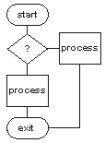
LinuxAsmTools
asmbug - debugger for ELF executables
SYNOPSIS
asmbug <switches> <file> <file parameters>
where: <switches> are:
-a attach
<file> ELF executable
<parameters> parameters for ELF file
The current directory will be used to store a configuration
file and must be writable. This file can be edited to
change program settings. Some settings can be changed
from within asmbug by clicking the Prep button.
DESCRIPTION
asmbug is a windowed debugger for a x86 Linux
terminal. It provides a register display, breakpoint
display, a code display, and memory display.
assembly language is displayed in code window using
nasm format.
comments and debug symbols are displayed in the code
window, but asmbug is not a source debugger. This means
asmbug will work with any ELF and does not require a
a source file for the target ELF. The comments are
extracted from any source file found in the current
directory. If programs have not been compiled with
stabs debugging support, comments and some labels
will not be displayed in asmbug.
The design goal was to eliminate typing of addresses
and other data. This was accomplished by making all
values displayed active menu targets. By left
clicking on any address or instruction a menu appears.
USAGE
For normal debugging asmbug is started with a file name.
When a file is not provided, asmbug checks for a
configuration file in the current directory. If no
file is found in the configuration a error is reported.
The current directory is a work directory and asmbug
stores descriptive files here. It also looks for
source files and other work files in this directory.
To move around the code window use up/pgup,down,pgdn
keys or click on any address, then select view in code window.
For example, if the you are lost somewhere in the code and
want to return to the execution point, right click on EIP
register and select view. To view code at break point,
just right click on break and select view.
Generally, right click on any address produces a
menu. Left clicks act on values or addresses.
WINDOW PLACEMENT
The debug window is always placed at left edge and
has a fixed width. The length can be adjusted.
The application window is resized if the AppResize
paramater is set to one. Normally, terminal programs
are placed on right a debug window on left. This can
be changed by disabling AppResize and manually
placing the app window.
REGISTER WINDOW
The register window shows current contends and
color indicates if last operation changed the
register value. The mouse provides a powerful
set of operations as follows:
left click on name - enable register tracking
left click on value - enters edit mode
right click on value - pops up menu if legal address
BREAK WINDOW
The break window shows current breaks set. Menu
buttons allow break entry (add) and clearing of
all breaks (zap). The mouse actions are:
left click on value - clear break
right click on value - pop up menu
Breaks are remembered between debug scessions
if the program has not been recompiled.
MEMORY WINDOW
The memory window shows memory contents as bytes,
words, or dwords. Buttons select display type and
also retrieve previous addresses. The entry line
provides for hex entry, register name (tracking),
label entry, calculations, and hex converter. Just
type in value and asmbug determines what is needed.
When a label is entered a search through the symbol
table occurs. It stops with first match. The next
match can be found by pressing <Enter> key.
The mouse interface is:
left click on value - edit mode
left click on address - set break
right click on address - pop up menu
CODE WINDOW
The code window provides the following buttons
Go - start app running (g key)
Step - single step (s or space key)
stepO - step over next instruction if safe
Prep - simple setup menu
Find - show entry line for entry of address,
label, calculations, conversions.
The <enter> key repeats searches.
Exit - quit program.
POP UP REGISTERS
The floating point registers and xmm registers
can be displayed by pressing the f1 key.
PROBLEMS
AsmBug sometimes fails to disassemble correctly. This
often occurs if data is included within the .text section.
Stepping into the code may fix the disassembly.
FILES
AsmBug is contained within one file and builds work
files in the current directory. Most of these files
are erased upon exit.
DEPENDENCIES
Optional compile dependency: AsmLib
AsmLibx
SEE ALSO
asmsrc(1) asmdis(1)
AUTHOR
Jeff Owens <jko@bsn1.net>
COPYRIGHT
GNU Copyright (C) 2007 Jeff Owens
This program comes with absolutely NO WARRANTY
